Wamellow requires permissions
View Channel
Send Messages
Embed Links
Attach Files
#starboard channel. This creates a central hub for humorous, out-of-context, and memorable messages, creating eternal engagement within your community.
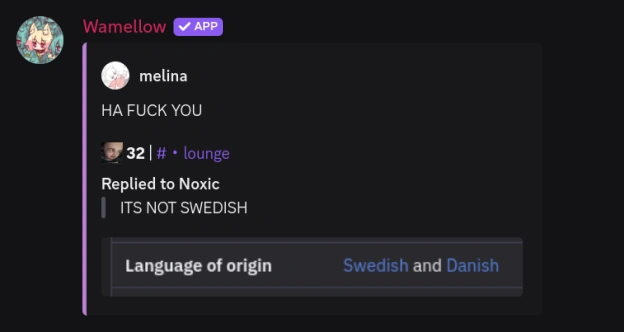
Setup
- Install Wamellow on your server by going to wamellow.com/add .
- Head to the dashboard by going to wamellow.com/dashboard .
- Select your server from the dashboard.
- Navigate to the Starboard menu.
- Enable the Starboard module by clicking the enable button.
- Select a channel for messages to be posted into.
- 🎉 Done! Try it out by reacting to any message with the selected emote.
🤖 Allow bots & webhooks
Choose whether messages from bots or webhooks can be displayed on the starboard.🔞 Allow NSFW
Specify whether wamellow should include messages from NSFW-marked channels in the starboard.🖊️ Allow message edits
If allowed, messages that are edited will also be updated in the starboard.Note: To prevent abusing the starboard, it's recommended to leave this option disabled.
🧑🦰 Allow author reaction
Whether the message author can star their own messages. When disallowed, the author's reaction will automatically be removed.📝 Display message reference
Choose whether the replied message should be visible within the starboard or not.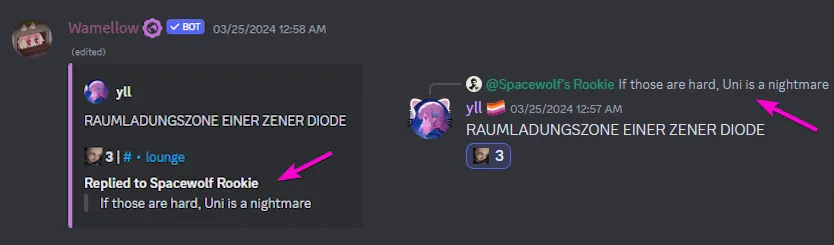
🗑️ Delete message from starboard upon losing reactions
If a message in the starboard looses the required reactions, it gets deleted from the starboard. Messages will reappear once they gain enough reactions again.🔢 Number of reactions required
Adjust the number of reactions needed with the chosen emote to send a message to the starboard channel.⭐ Custom emoji
Select a custom emote required for reacting. This can be any default Discord emote or a custom emote from your server.😍 Profile display style
Chose what should be displayed of the message author.- Username (
@mwlica) - Global Nickname (
yll) - Guild Nickname (
Luna) - Guild Nickname & Per-Guild Avatar (
Luna) - Anonymous (removes the username & avatar)
⭐ Custom color
Select any RGB color for the message embed.🤚 Blacklist roles
Specify roles that are restricted from starring other people's messages and prevent their own messages from appearing on the starboard.🤚 Blacklist channels
Designate specific channels where message starring will be ignored.Frequently Asked Questions about Wamellow
Commonly asked questions about Wamellow and how to use it.
- Be sure to have the
Manage Serverpermission on the server you want invite Wamellow into. - Open Discord's add-app flow at wamellow.com/invite .
- Select a server and click on "Continue".
- Do not uncheck any permissions and click on "Authorize".
- Done! 🎉 You should now find yourself on the Dashboard for your server!
