Wamellow requires permissions
View Channel
Add Reactions
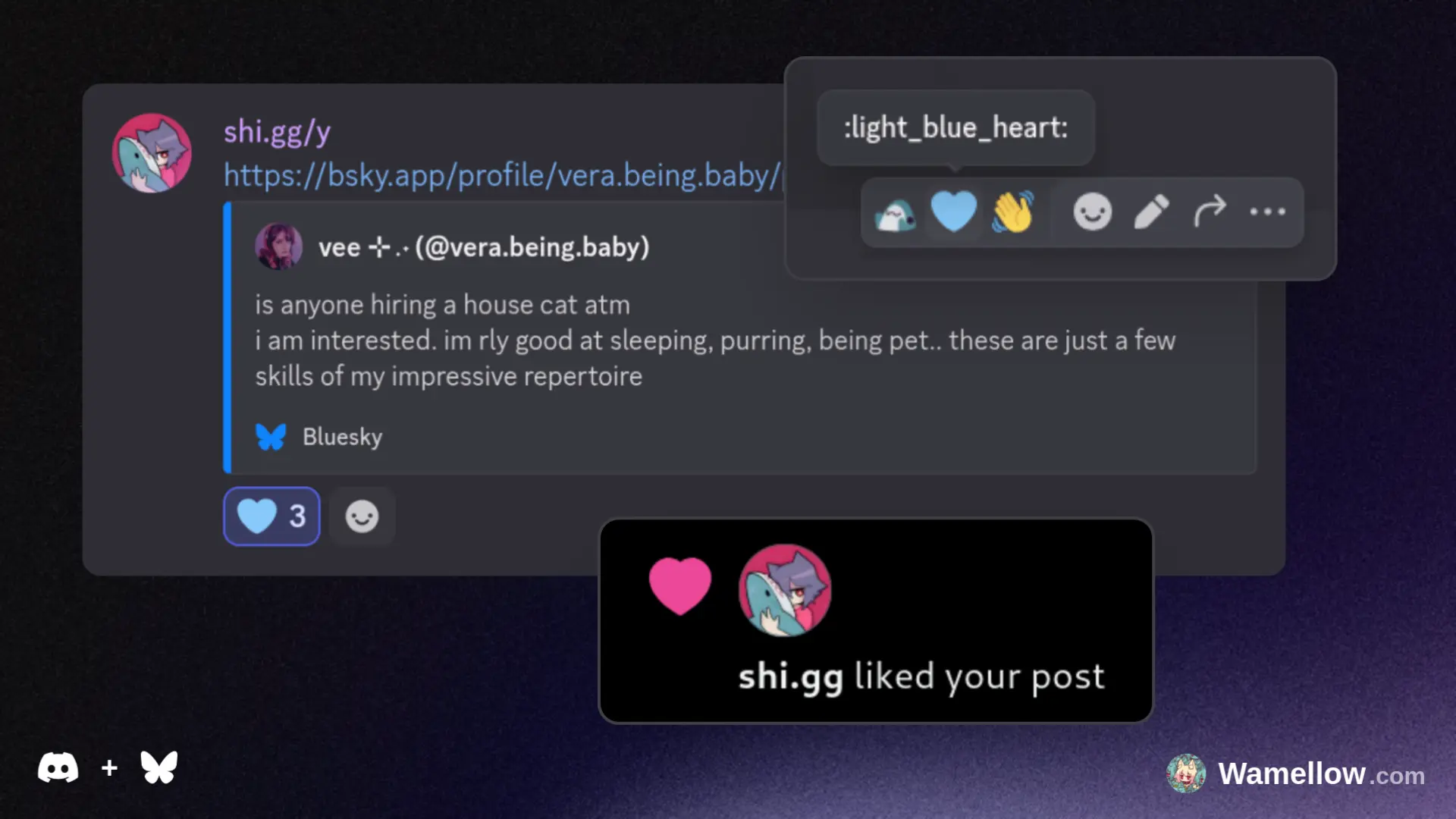
Setup
- Add Wamellow to your server by going to wamellow.com/add .
- Head to your connections by going to wamellow.com/profile/connections .
- Click Connect Bluesky and follow the steps.
- Reacting with a 🩵 emoji to any message containing a Bluesky post.
💻 Does Wamellow have to be in the server?
Yes, for Wamellow's features to work, you must invite the bot to your server. Ensure it has the "View Channel" permission in all channels where you want to use its capabilities.🩵 Any heart emoji?
No, only specific heart emojis will work. To like a post, you must react with either the light blue heart (🩵) or the blue heart (💙) emoji.🤔 Discord Direct Messages Disabled
If you have DMs disabled on Discord, you can connect your Bluesky account manually. Simply visit wamellow.com/profile/connections to link your account directly.🗄️ Using a Custom Personal Data Server (PDS)
Wamellow is compatible with any PDS, including Bluesky mushroom, Spark PDS, or your own self-hosted server.How to connect your custom PDS:
- Go to the Wamellow DM on Discord or visit wamellow.com/profile/connections .
- Click on Connect 3rd-party PDS.
- Enter your Bluesky handle (e.g.,
shi.gg) and follow the on-screen instructions.
Note: Re-authorizing the connection will typically resolve any problems. If you are unfamiliar with what a PDS is, you can disregard this section.
🚨 Interaction with Bluesky Notifications
When Wamellow sends a Bluesky post notification in Discord , you will see two additional buttons that allow you to interact directly with the post:- Like: Click the 🩵 button to like the post on Bluesky.
- Repost: Click the repost emoji button to repost it.

Frequently Asked Questions about Wamellow
Commonly asked questions about Wamellow and how to use it.
- Be sure to have the
Manage Serverpermission on the server you want invite Wamellow into. - Open Discord's add-app flow at wamellow.com/invite .
- Select a server and click on "Continue".
- Do not uncheck any permissions and click on "Authorize".
- Done! 🎉 You should now find yourself on the Dashboard for your server!
