Wamellow requires permissions
View Channel
Send Messages
Attach Files
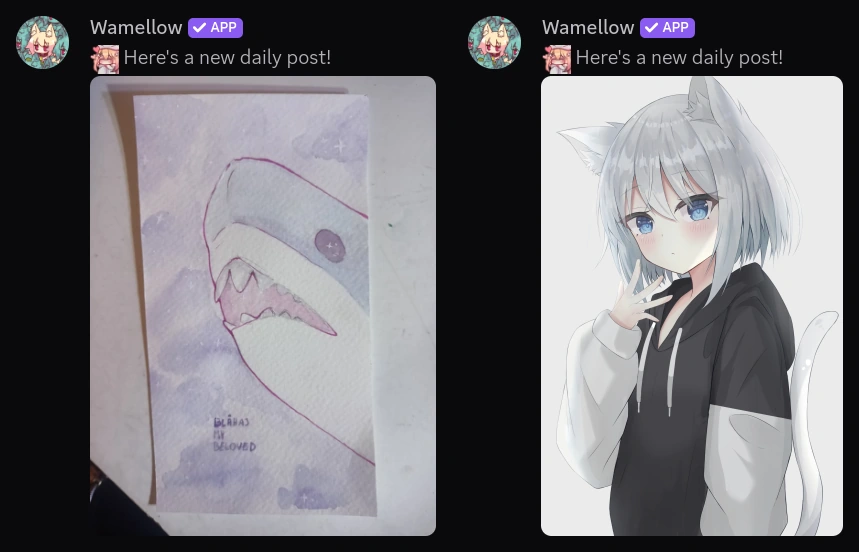
Setup
- Add Wamellow to your server by going to wamellow.com/add .
- Head to the dashboard by going to wamellow.com/dashboard .
- Select your server from the dashboard.
- Navigate to the Dailyposts tab.
- Click Add Dailypost, select an image type, runtime hours and enter a discord channel.
- Click Submit and done!
📸 Image types
The following types of images are available:Animewill get a random waifu.Blåhajwill get a random Blåhaj. (uses shi-gg/transgirl )Nekos.bestwill get a random neko. (uses Nekos.best )
Note: You cannot change the type of image after you've created the dailypost.
🕒 Runtime hours
The time when the dailypost should be sent. You can set up to 24 hours per day by selecting multiple times. The displayed time on the dashboard is not UTC, but the time of your browser or operating system.Note: Dailyposts may be delayed by a few minutes after
HH:00, the offset depends on your cluster id.
i.e.: If your server's cluster id is 0, the dailypost will be sent at HH:00, if it's 7, it will be sent at HH:07, etc.
You can find any server's cluster id either by running /debug in the chat or by visting the status page and entering your server's id.
🏓 Pings
The role that should get notified about new uploads.@everyonewill ping every member in the server.@herewill ping every currently online member in the server.@some-rolewill ping everyone with that role.
Note: If Wamellow does not have the
Mention Everyone permissions inside the channel, it might not be able to actually notify members with those roles.Frequently Asked Questions about Wamellow
Commonly asked questions about Wamellow and how to use it.
- Be sure to have the
Manage Serverpermission on the server you want invite Wamellow into. - Open Discord's add-app flow at wamellow.com/invite .
- Select a server and click on "Continue".
- Do not uncheck any permissions and click on "Authorize".
- Done! 🎉 You should now find yourself on the Dashboard for your server!
