Wamellow requires permissions
View Channel
Send Messages
Embed Links
Mention Everyone
Read Message History
- Instant notifications for YouTube, Twitch, Bluesky and Reddit, more comming soon!
- Every server can have up to 30 different channels and users for free.
- Notifications are sent in real-time, almost instantly after uploading.
- And free custom messages for every notification individually.
Setup
- Add Wamellow to your server by going to wamellow.com/add .
- Head to the dashboard by going to wamellow.com/dashboard .
- Select your server from the dashboard.
- Navigate to the Notifications tab.
- Click Create new Notification, select a platform and enter a channel url or username.
- Click Submit and start customizing your message!
No need to worry about creators changing their usernames — Wamellow updates them automatically. You also don’t need to own the channel to create notifications. As long as the channel is public, you can add it.
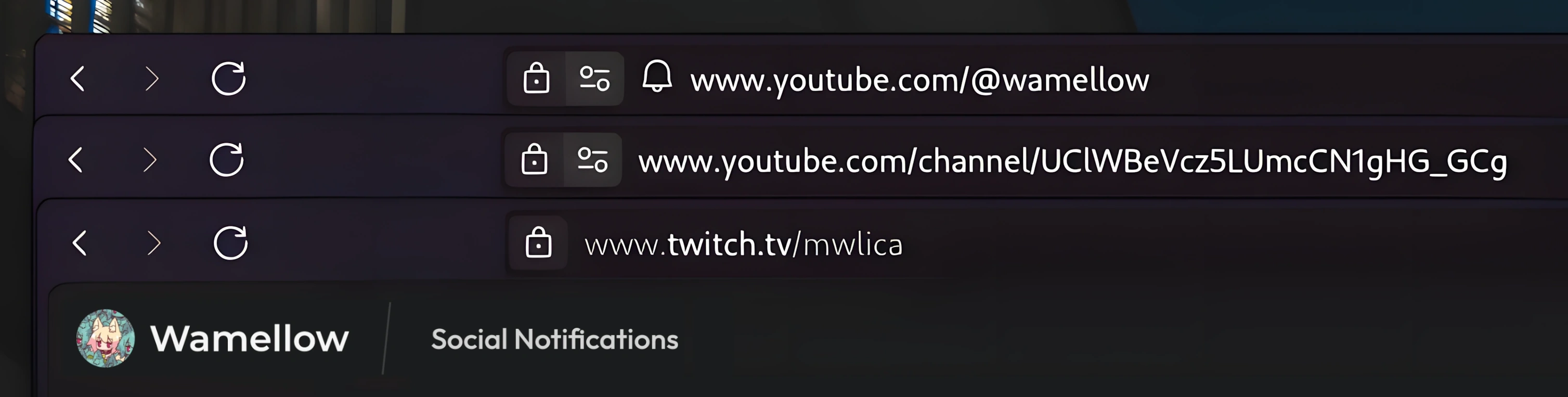
✏️ Custom message & embed
You can create a notification message with a fully customizable message and embed for free, enabling you to style the messages the way you love.Note: Image previews might be broken on the dashboard.
🏓 Pings
The role that should get notified about new uploads.@everyonewill ping every member in the server.@herewill ping every currently online member in the server.@some-rolewill ping everyone with that role.
Note: If Wamellow does not have the
Mention Everyone permissions inside the channel, it might not be able to actually notify members with those roles.
📫 Filter
Allows you to select additional types or filter notifications for Bluesky:Send Repostswill also notify when the user reposts any post.Send Replieswill also notify when the user replies to any post.Send Quoteswill also notify when the user quotes any post.Must Contain Imagewill only notify when the post contains an image.
Allows you to select additional types or filter notifications for YouTube:
Send Videoswill notify when the creator uploads a new video or stream.Send Shortswill also notify when the creator uploads a new short.
For every service, you can take advantage of a regex to whitelist and blacklist posts.
You can use regexr.com or ChatGPT to create (JavaScript-like) regexs.
The following values are matched against:
- YouTube titles
- Twitch titles and game name*
- Bluesky post bodies
- Reddit post title and flair*
Whitelist examples
^\[live\]will only post anything starting with[live].Grand Theft Autowill only post anything that includesGrand Theft Auto. (useful for Twitch games)
Blacklist examples
^\[live\]will not post anything starting with[live].insult|badwordwill not post anything that includes eitherinsultorbadword.^(?!support$).+$will only post that aresupport. (useful for Reddit flairs)
Delete after stream
Delete after stream currently only works with Twitch
🕵️♀️ Styles (whitelabel / webhook)
Notification styles allow you to customize (or whitelabel) the username and avatar of the author (i.e. the sender of the message) separately for each notification. Wamellow will automatically manage the webhooks for you.The username must follow the name constraints set by Discord . The avatar must be a
.png, .jpg, .jpeg, or .webp file and be less than 8MiB in size. (Animated formats like GIFs and APNGs are not supported by Discord)
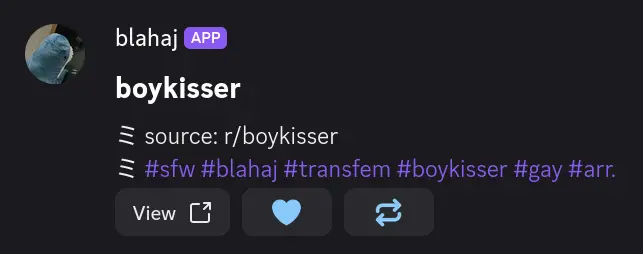
🥳 Test notification
Test notifications let you see how your message will look like when a video is uploaded or a streamer goes live, etc. For the purpose of testing, all pings are disabled, so no member will get notified. For streaming platforms, like Twitch, mock (fake) data is used to simulate a live stream. Notification filters will be ignored.Better embeds
If you’d like to improve embeds (for example, fixing Bluesky embeds), you can use the following custom messages:https://bskyx.app/profile/{author.handle}/post/{post.id}(Lexedia/VixBluesky )https://fxbsky.app/profile/{author.handle}/post/{post.id}(fxbsky.app )https://vxbsky.app/profile/{author.handle}/post/{post.id}(dylanpdx/vxBsky )https://bskye.app/profile/{author.handle}/post/{post.id}(FerroEduardo/bskye )https://bsyy.app/profile/{author.handle}/post/{post.id}
Offline notifications
If Wamellow is offline when a video, stream or post is published, your notification will be queued and sent as soon as Wamellow comes back online. You can view Wamellow’s current status on the status page .Notification speed
Notifications are typically sent within these time frames:- YouTube: 4 to 8 seconds
- Twitch: 10 to 100 seconds
- Bluesky: 0.4 to 0.6 seconds (400ms to 600ms)
- Reddit: up to 20 minutes
Platform limitations
Each platform has specific technical constraints that may affect notification delivery:- YouTube processes videos privately for several seconds after upload, which can cause delays in notifications.
- Reddit API pricing changes limit us to checking for new posts every 20 minutes, but this interval works well for most use cases.
In addition to the overall limit of 30 notifications per server (1,000 with premium ), each platform has specific restrictions:
- YouTube: 30 channels maximum (1,000 with premium )
- Twitch: 30 channels maximum (100 with premium )
- Bluesky: 30 users maximum (100 with premium )
- Reddit: 4 subreddits maximum (10 with premium )
Placeholders
Placeholders allow you to use variables that change from message to message, for example to display information about the uploaded video or creator. They are always enclosed in curly braces, such as{creator.name}.
These are only available for YouTube. (*1)
| Placeholder (*1) | Example | Description |
|---|---|---|
video.title | Your PC Can Look Like THIS Now! | Video title |
video.id | 74Lj5cHseI8 | Video id |
video.link | https://youtube.com/watch?v=74Lj5cHseI8 | Video page |
video.thumbnail | https://i4.ytimg.com/vi/74Lj5cHseI8/hqdefault.jpg | Video thumnail |
video.uploaded.ago | a year ago | Time since upload |
video.uploaded.at | 16 May 2024 4:58 PM | Upload time & date |
creator.subs | 16M | Subscriber count |
creator.videos | 6.9K | Amount of videos |
creator.views | 7.8B | Total channel views |
These are only available for Twitch. (*2)
| Placeholder (*2) | Example | Description |
|---|---|---|
stream.title | Watch my videos while I'm away on holidays in Fiji | Stream title |
stream.id | 45123288363 | Stream id |
stream.link | https://twitch.tv/darkviperau | Stream page |
stream.game | Grand Theft Auto V | Game name |
stream.game.id | 32982 | Game id |
stream.game.thumbnail | https://.../... | Game thumbnail |
stream.thumbnail | https://.../... | Stream thumbnail |
stream.live.since | a year ago | Time since live |
stream.live.start | 16 May 2024 4:58 PM | Live start time |
These are only available for Bluesky. (*3)
| Placeholder (*3) | Example | Description |
|---|---|---|
post.id | 3lck23sfi522v | Post id |
post.type* | post [or] repost [or] reply | Post type |
post.text | “sorry I don’t listen to music, the songs aren’t FOSS” | Post text |
post.image** | Post image (hyper)link | |
post.link | https://bsky.app/profile/shi.gg/post/3lck23sfi522v | Post page |
post.posted.ago | a year ago | Time since post |
post.posted.at | 16 May 2024 4:58 PM | Post time & date |
creator.handle*** | shi.gg | Creator handle |
creator.posts*** | 784 | Amount of posts |
creator.followers*** | 48 | Amount of followers |
* If a post is a reply, and your custom message is
{post.type}ed it will display replied to, instead of replyed.
** If
{post.image} is used within text fields of the custom message, it will be rendered as an invisible hyperlink to embed the image. If it's used within image url fields, it will be rendered as an image.
*** You may also use
{author.xxx} to refer to the author for all {creator.xxx} placeholders. In non-reposts, author and creator will be the same — if a post is a repost, creator will be the user who reposted the post, while author will be the original author of the post.
These are only available for Reddit. (*4)
| Placeholder (*4) | Example | Description |
|---|---|---|
post.id | 1in69l2 | Post id |
post.title | Some funny title | Post title |
post.text | A very, very long text | Post body |
post.thumbnail | https://.../.. | Post thumbnail |
post.flair | Support | Post flair |
post.posted.ago | a year ago | Time since post |
post.posted.at | 16 May 2024 4:58 PM | Post time & date |
author.username | wayabot | Author username |
author.id | 1ea1sud48 | Author id |
author.link | https://reddit.com/user/wayabot | Author url |
subreddit.name | r/wamellow | Subreddit name |
subreddit.id | d6lqay | Subreddit id |
subreddit.members | 1642519 | Subreddit members |
| Placeholder | Example | Description |
|---|---|---|
ping | @some-role | Notify members |
creator.name | Linus Tech Tips | Creator username |
creator.id | UCXuqSBlHAE6Xw-yeJA0Tunw | Creator user id |
creator.link | https://youtube.com/@LinusTechTips | Creator page |
creator.avatar | https://.../... | Creator avatar url |
| Placeholder | Example | Description |
|---|---|---|
guild.name | Someone's | Server name |
guild.id | 828676951023550495 | Server id |
guild.avatar | https://cdn.discordapp.com/... | Icon URL |
guild.rules | #some-channel | Rules channel |
guild.memberCount | 848 | Member count |
Frequently Asked Questions about Wamellow
Commonly asked questions about Wamellow and how to use it.
- Be sure to have the
Manage Serverpermission on the server you want invite Wamellow into. - Open Discord's add-app flow at wamellow.com/invite .
- Select a server and click on "Continue".
- Do not uncheck any permissions and click on "Authorize".
- Done! 🎉 You should now find yourself on the Dashboard for your server!
