Wamellow requires permissions
Ban Members
Kick Members
Manage Roles
View Channel
Send Messages
Embed Links
Setup
- Install Wamellow to your server by going to wamellow.com/add .
- Head to the dashboard by going to wamellow.com/dashboard .
- Select your server from the dashboard.
- Navigate to the Greetings tab and go to Passport.
- Enable the Passport module by clicking the enable button.
- Set a verified role which members will get uppon verifying.
- Remove permissions of the @everyone role to write messages in every channel.
- Click
Copy link to Passportand send it into your#verifychannel. - Get an alt-account and test out the verification process.
- 🎉 Done! Your server is now secure.
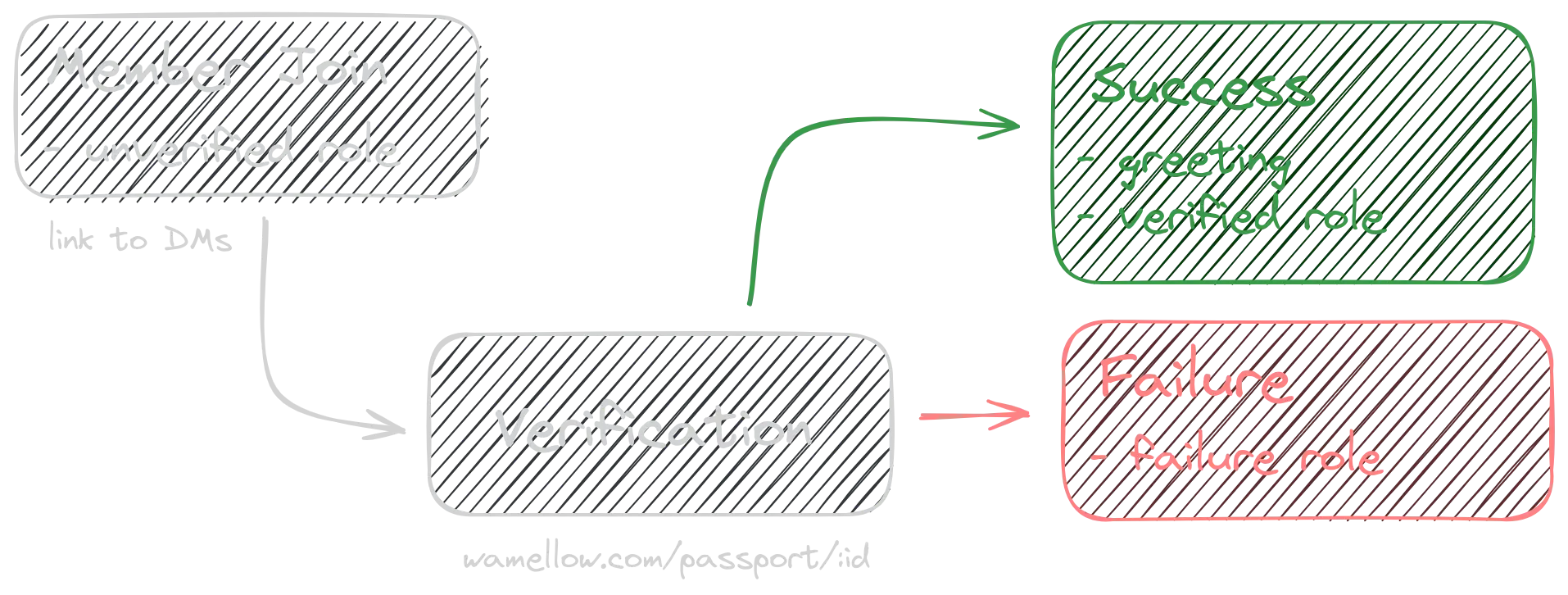
If you're also using Wamellow Greetings , Wamellow will send the welcome message once the member has been verified.
📑 Logging channel
The channel where passport logs should be sent into, such as verification success and failures. Server moderators and admins will be able to override passport actions (eg.: manually verifying or punishing members).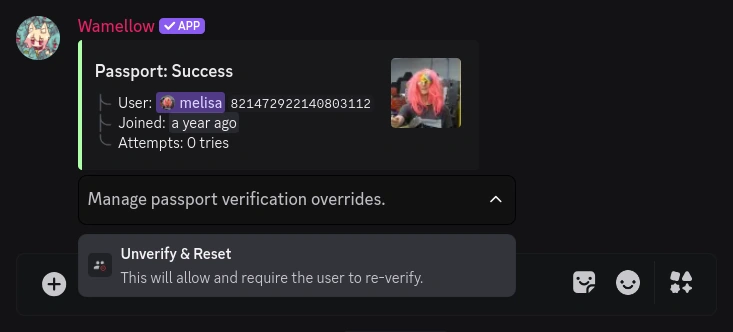
🔐 Unverified role
The role members should recieve on join, this role shouldn't have write permissions in channels. This role will be removed once a member either passes or fails verification.🔓 Verified role
Required! The role members should recive on verification success. This role should have read and write access to all public channels.If you're also using Wamellow Greetings , Wamellow will also assign all other roles to the member once verified.
⚙️ Failed verification action
What should happen with the member if they fail verification.- Ban member
- Kick member
- Assign role to member*
🧨 Punishment role
Which role members should recive when failing verification. This role should have no permissions in any channel. Members with this role cannot verify again.Note: This requires the failed verification action to be set to "Assign role to member".
Permissions
Here is a quick reference on how permissions should be setup so everything works as expected.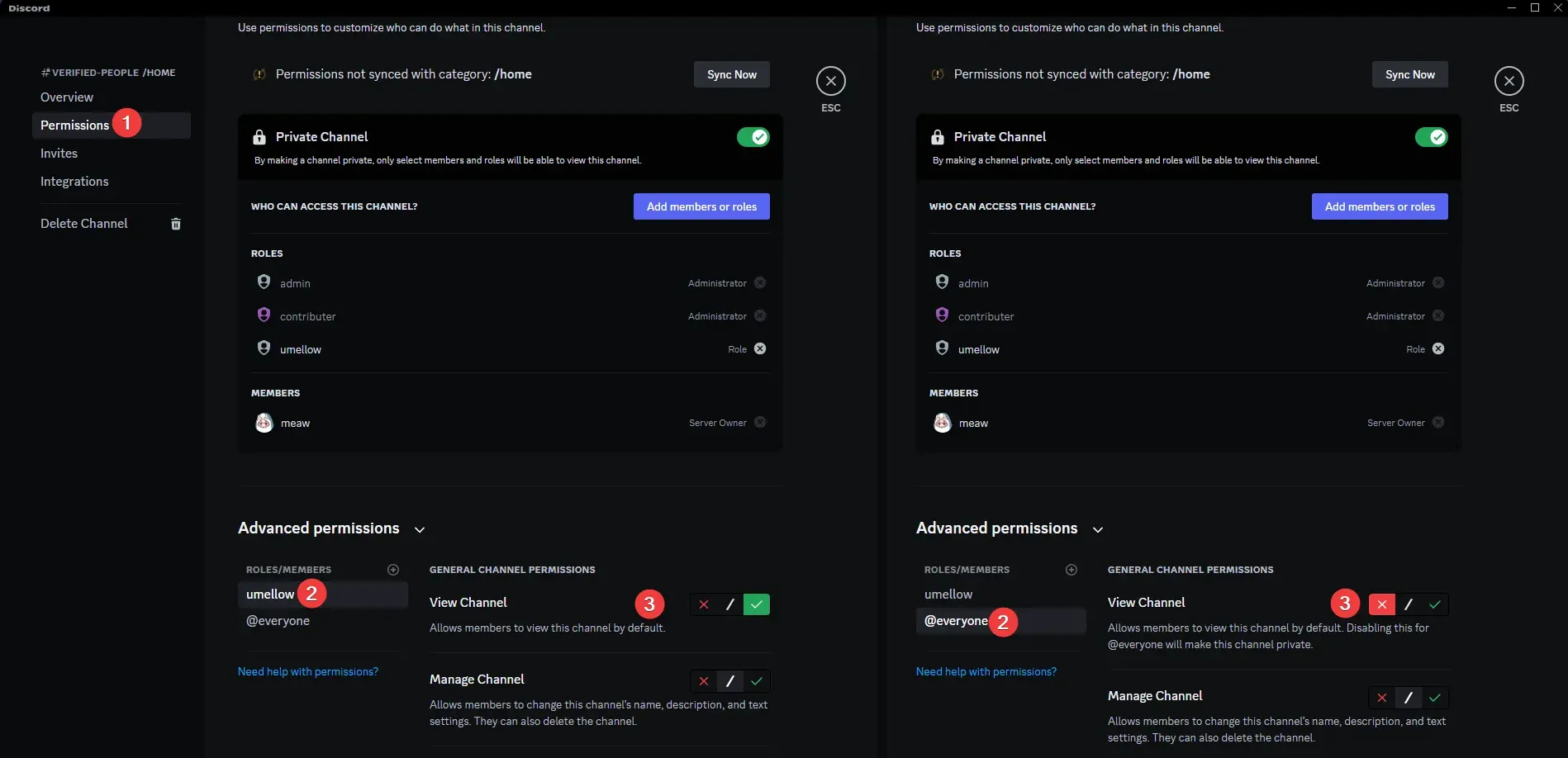
Failure conditions
There are a few reasons why a member might fail verification. These may include but are not limited to:- The captcha wasn't solved correctly for eight or more times.
- The user uses a disposable email address.
- The user uses a VPN or proxy. (experimental)
Once people have failed verification due to any reason, they will not be able to verify again at any time, and manual approval by server moderators or admins is required. Wamellow developers cannot verify or punish members in any server.
The user will be sent a direct message when they fail verification containing the reason for the failure and the punishment taken.
Server owners and moderators with the
Moderate Members permission can manually override the verification outcome for a member via two ways by using the:
- select menu on a passport log message.
- "Override Passport" context menu option by right-clicking on the user > "Apps" > "Override Passport".
Troubleshooting
If you joined a server, received a Direct Message (DM) from Wamellow, clicked on "Start Verification", and now receive the error message "You are not a member of this guild", please make sure that you are logged in with the same Discord account in your browser as you are in the Discord application. Should you be logged in with the wrong account, click on your username in the top right corner and click the-> (red logout) button.Frequently Asked Questions about Wamellow
Commonly asked questions about Wamellow and how to use it.
- Be sure to have the
Manage Serverpermission on the server you want invite Wamellow into. - Open Discord's add-app flow at wamellow.com/invite .
- Select a server and click on "Continue".
- Do not uncheck any permissions and click on "Authorize".
- Done! 🎉 You should now find yourself on the Dashboard for your server!
