Wamellow requires permissions
View Channel
Send Messages
Embed Links
Attach Files
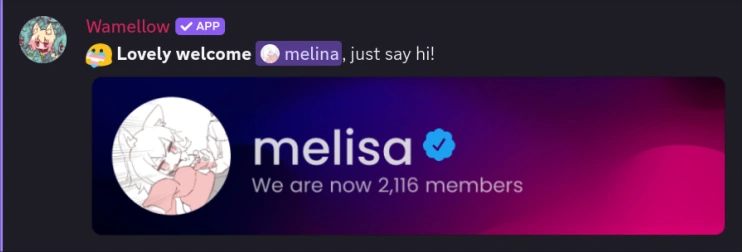
Setup
- Install Wamellow to your server by going to wamellow.com/add .
- Head to the dashboard by going to wamellow.com/dashboard .
- Select your server from the dashboard.
- Navigate to the Greetings tab and then go to Farewell.
- Enable the Farewell module by clicking the enable button.
- Set a channel to send farewell messages into.
✏️ Custom message & embed
You can create a leaving message with a fully customizable message and embed for free, making it easy to say goodbye to departing members.🖼️ Image card
Please provide a direct link to the image, not a link to a website containing the image.
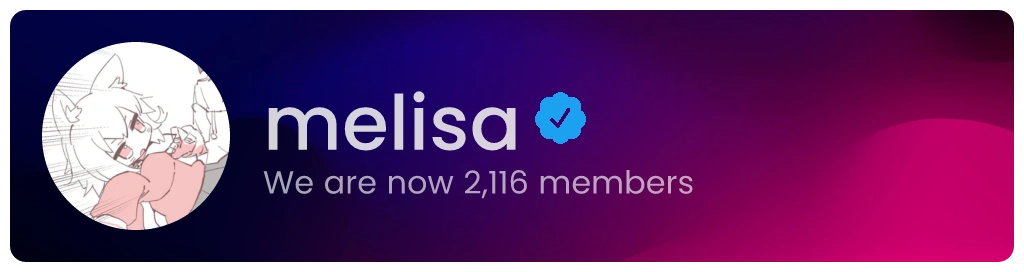 Custom background image must be
Custom background image must be 906x256px (width, height) and type of .png, .jpg, .jpeg, or .webp.Please note that
cdn.discordapp.com no longer works due to attachment authentication , you can upload images to postimg.cc and copy the direct image url.Frequently Asked Questions about Wamellow
Commonly asked questions about Wamellow and how to use it.
- Be sure to have the
Manage Serverpermission on the server you want invite Wamellow into. - Open Discord's add-app flow at wamellow.com/invite .
- Select a server and click on "Continue".
- Do not uncheck any permissions and click on "Authorize".
- Done! 🎉 You should now find yourself on the Dashboard for your server!
